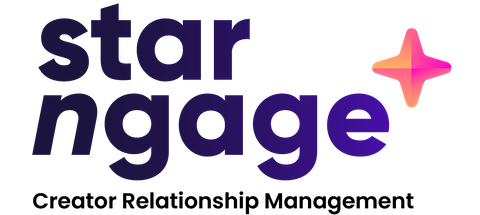Content Stats & Analytics for @paulpayasalad

@paulpayasalad
Take your images to the next level with Photoshop’s AI Generative Fill. This new tool can help you create realistic backgrounds, add objects to your photos, and even remove unwanted elements (Even better with @logitech MX KEYS S fast fluid precise typing). How to: 1️⃣ Open the image you want to use in Photoshop. 2️⃣ Select the area of the image that you want to fill. You can use any selection tool, such as the Lasso tool, the Magic Wand tool, or the Quick Selection tool. 3️⃣ Click on the Edit menu and select Generate Fill. 4️⃣ In the Generate Fill dialog box, enter a text prompt to give Photoshop some guidance on what kind of fill you want. You can also leave the text prompt blank. 5️⃣ Click on the Generate button. Photoshop will generate a new fill for the selected area. 6️⃣ Save As or Export the images. For a good flow, 5-10 images is needed for 1-2 seconds video. 7️⃣ Put them in an video editing app and export. _ #ad #Logitech
Similar Trending Contents from Other Creators
@khaby.lame
@realstraykids
@actorleeminho
@le2jh
@khaby00
@bohyunahn
@sergioramos
@soohyun_k216
@niharika_nm
* Copyright: Content creators are the default copyright owners. These Images are published on public domains and respective social media for public viewing.
Need More Creators to Create Trending Contents for Your Influencer Campaign?
Discover Similar Creators Now!
Get @paulpayasalad's Instagram Account Statistics!
Check out the engagement rate, demographics profiles and interests of the audience of this instagram account and identify whether the creator has fake followers!
Unlock Full Report